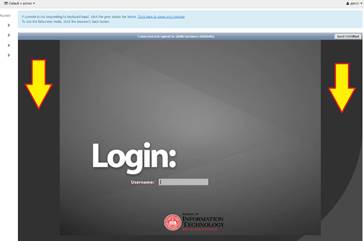1) Log in to OpenStack
Open your favorite browser (we recommend Firefox, in this case)
Navigate to os.it.ilstu.edu
Enter your login credentials:
Domain: ADILSTU (not case sensitive)
User: my ULID
Password: my password
Click Connect
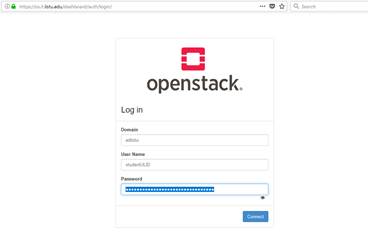
.
2) Find your instance:
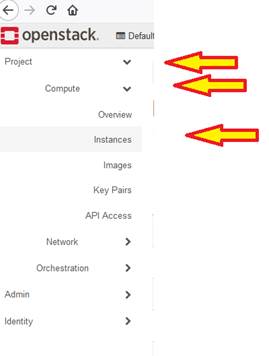
From the menu on the left, select: Project > Compute > Instances.
3) Open a console to the instance:
From the Action drop-down, select "Console"
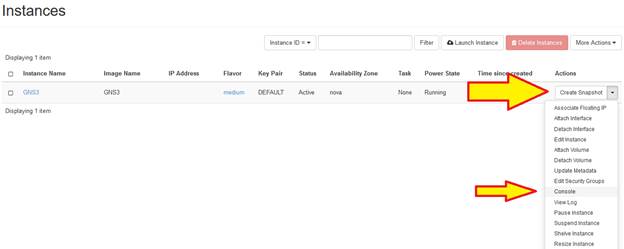
4) Log in to your instance:
From the console, log in to the instance as you normally would on that particular OS
NB: if the keyboard is not responding, click anywhere in the grey area outside of the console