To open a console for your VM:
- Right click on your VM. Click on console, it will be at the bottom of the list. If you can access your VM here, you are done! If not, continue to step 2.
- Alternatively, if you are already on your virtual machine, click console in the menu (highlighted in yellow).
- You can also just double click your VM.
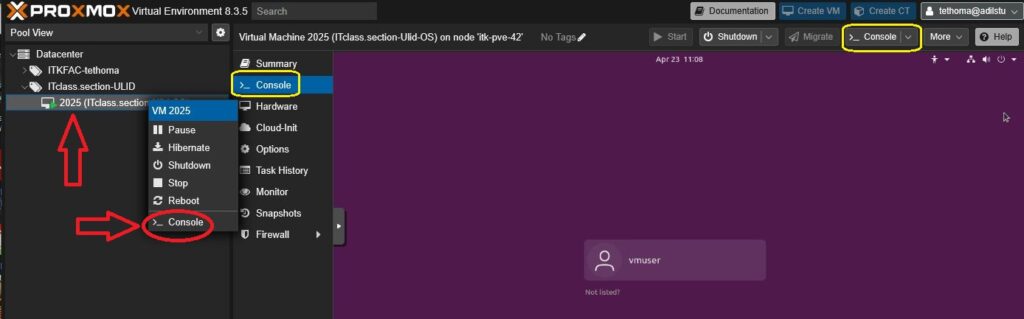
- If your VM does not open and a file is downloaded, please ensure that you have the spice client installed before opening the file.
- Spice client for windows: Download
- MacOS does not support spice client, you can use the IT Lab Pool: ITLab-Pool
- Alternatively, you can request spice to be disabled. Please submit a support ticket at ithelp.ilstu.edu.
- Debian based Linux: open a console and run: apt-get install virt-manager
- Open the downloaded file. You will be able to access your VM here.
